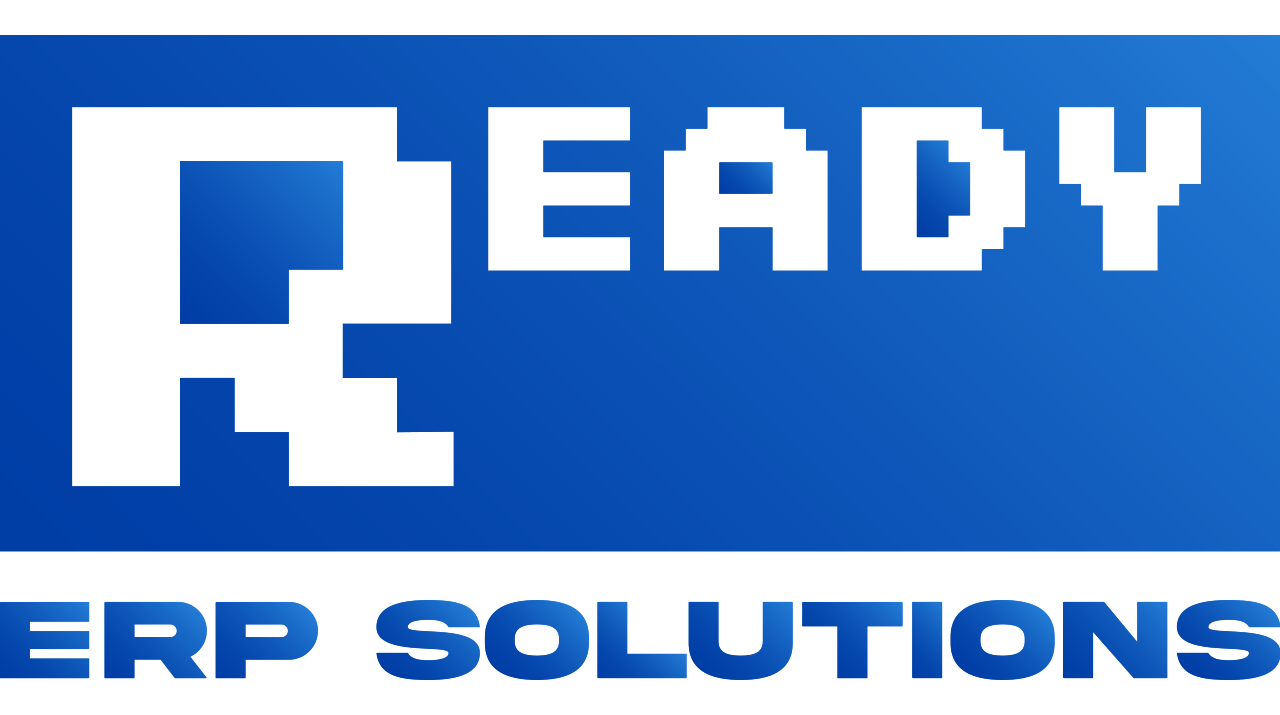Setting up new divisions in Infor M3 along with the associated forms and reports can be a bit of a job, and even under the best of circumstances, minor errors can occur. I recently went through that process and sure enough, when the first sales invoice was generated out of our new division, a user emailed me looking for some StreamServe help.
This user had produced a sales invoice with three simple lines, but for some reason StreamServe created a page for each line, rather than printing them together like usual.
What could be the cause of that? All I had done was taken the existing form (OIS199PF) that was used by another division, made a few adjustments for the text in the header and footer, and deployed it for the new division.
StreamServe Help Isn’t So Helpful At Times
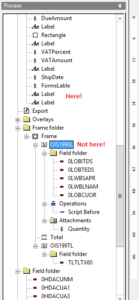 After digging through the online StreamServe documentation, I couldn’t come up with any obvious reasons for these mysterious page breaks. I checked topics like mirroring, page sizing, etc., to see if those might be the problem, but no luck.
After digging through the online StreamServe documentation, I couldn’t come up with any obvious reasons for these mysterious page breaks. I checked topics like mirroring, page sizing, etc., to see if those might be the problem, but no luck.
I had a suspicion that it had to do with a new text box which I placed in the footer of the document, as that was the only new element in this form. But when looking at it in the PageOut tool, it certainly looked like it wasn’t going off the bottom of the page.
So what could it be?
That’s when I remembered that all of the output elements are placed within the document in two manners. First, we look at the PageOut layout and can visually place an element on a document – and that part looked OK.
But in addition, there’s that Process window at the left side of the PageOut program, which determines the logical structure of the output. When I clicked through the various Label elements to see where the various pieces of text showed up in the structure, I found my answer!
The logical structure for an invoice (OIS199PF) is that you have all your header information at the beginning (customer info, etc.) and then there are a couple blocks which can repeat themselves: OIS1990L (the line item information) and OIS199TL (text notes associated with each line).
What I found was that my new text box looked OK in the visual layout, but in terms of the logical structure it had been created within the OIS1990L block. That meant that each time an invoice line was being processed, StreamServe wanted to print that box at the bottom of the page, and thus we ended up with a new page for each line on the invoice.
A simple “cut & paste” from that section of the structure to the main block (see the pic at right, and the red text included) and things worked as expected.
So remember! It’s not just how elements are placed in the visual layout that matters, but where they appear in that Process view can have a huge impact on your StreamServe output. For those of you who don’t work in StreamServe on a regular basis, that is a very easy item to overlook.
Note: If you enjoyed this post and could use some StreamServe help or assistance with Infor M3 (functional or technical), I am available for part-time after hours consulting! Please send a note through my Contact page or connect with me on LinkedIn for further details!