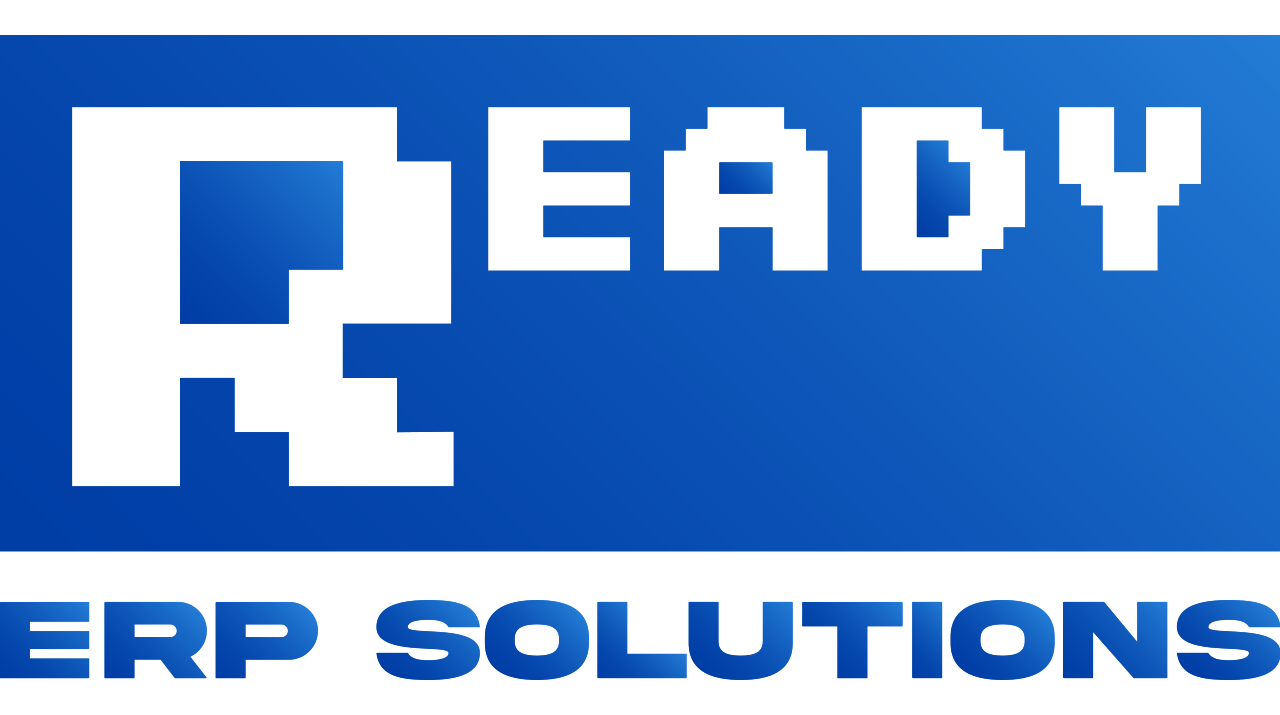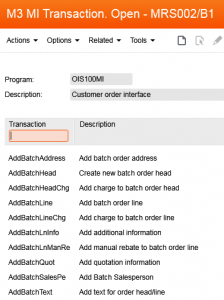 Developing Infor M3 customer order API-based systems can involve a lot of troubleshooting, because the documentation tends to be focused on individual transactions and it can be hard to get a sense of the overall process that runs from start to finish. I thought I’d share my experience here implementing interfaces to load customer orders into M3, which I’ve done in multiple ERP projects.
Developing Infor M3 customer order API-based systems can involve a lot of troubleshooting, because the documentation tends to be focused on individual transactions and it can be hard to get a sense of the overall process that runs from start to finish. I thought I’d share my experience here implementing interfaces to load customer orders into M3, which I’ve done in multiple ERP projects.
As if this wasn’t exciting enough (calm down, people!), stick around to the end for a key tip on how to make sure you can process hundreds of orders in a timely fashion, and avoid a common bottleneck that could leave your M3 system choking on large volumes of orders!
Infor M3 Customer Order API Overview
When customer orders are loaded into M3, they begin as “batch” customer orders, which can be seen in OIS275. They don’t actually hit the books as real orders (which impact sales statistics, material plans, etc.) until they go through a confirmation process that validates the data, at which point you will see them in OIS300, the Customer Order Toolbox.
Assuming you already have the data you need (i.e. proper customer numbers, item numbers, and more), there will be three API transactions you will call in sequence:
- OIS100MI.AddBatchHead
- OIS100MI.AddBatchLine
- OIS100MI.Confirm
Whatever program you are using to load your customer orders, first you will set up some looping logic to follow these steps. Let’s say you have a file like the following, with multiple orders, each of which may or may not have multiple lines:
order1 line1 order1 line2 order2 line1 order3 line1 order3 line2
The looping logic you will need to read through this file and load M3 will proceed as follows:
- Call AddBatchHead each time you encounter a new order number (you will receive back a Temporary Customer Order number)
- Call AddBatchLine for each line (refer to the Temporary Customer Order number from Step 1 so the line gets added to the correct order)
- If the next line marks the end of the file or begins a new order, then call Confirm to submit this Temporary Customer Order for validation
So far, this should all be fairly straightforward, but there is an important design consideration that comes along when we get to that Confirm transaction.
M3 Batch Customer Order Confirmation – Interactive or Batch?
When it comes to confirming the Temporary Customer Order, you have a choice between Interactive or Batch processing.
With Interactive Confirmation, M3 will process your order immediately upon receiving your API call, which means you will likely have to wait several seconds to receive the response message. That return transaction will come back with either “OK” followed by your new Customer Order Number, or “NOK” with a status code that is associated with various issues that come up during validation (error in the header, error in the lines, etc.). If you are calling these APIs from another system where you need that response and are dealing with low transaction volumes this may be the appropriate choice.
In Batch Confirmation, M3 will immediately come back with an “OK” response (assuming you have passed a valid Temporary Customer Order number), and the validation process will take place in a separate batch job within M3. Your API process will not receive back the ultimate Customer Order Number that results from the confirmation, so in this case you will need a separate process to follow up and make sure orders aren’t getting stuck in OIS275 due to validation issues. On the upside, upon receiving back that “OK” you can immediately move on to your next order, so this works better for high-volume situations where you need to load multiple orders in sequence.
How To Speed Up Batch Confirmation For Multiple Orders
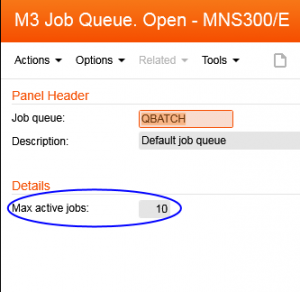 During one project we had a requirement to get hundreds of customer orders (with hundreds of lines each) processed all the way through to the point where picking lists being released to the warehouse within a narrow time frame. When we fired up our API process the batch orders were pushed into M3 in a timely fashion, but the confirmation process became the bottleneck.
During one project we had a requirement to get hundreds of customer orders (with hundreds of lines each) processed all the way through to the point where picking lists being released to the warehouse within a narrow time frame. When we fired up our API process the batch orders were pushed into M3 in a timely fashion, but the confirmation process became the bottleneck.
As we refreshed the view in OIS300 to see how the orders were proceeding through the system, we saw that only 10 orders were being processed at a time (each taking as long as a minute to go through the process of confirmation, allocation, and picking list release). We knew that would never meet the business requirement.
That’s when we took a look at the batch processing setup within M3.
By default, the confirmation jobs will get filed in the QBATCH job queue, with one batch job per Confirm transaction. Typically M3 installations have the QBATCH queue set to allow 10 active jobs at a time, so that is why we saw only 10 orders being validated at once.
In MNS300, however, you can adjust those settings for job queues. We tried bumping it up to 15, and sure enough, overall processing time improved. We then tried 20, and 25, and by that time we were easily beating the business requirement, achieving a 90% reduction in processing time as compared to the client’s existing legacy system!
At another client, I created an Excel-based tool to take data from one system and create Customer Orders in M3, replacing a manual process that had two people keying information all day long into a macro-based function that took one person less than 15 minutes to load, process and confirm the resulting data (which was also much more accurate due to the elimination of manual entry).
This adjustment of the “Max active jobs” setting on the batch job queue allows M3 to create additional separate threads to process these customer orders, which has a tremendous effect on performance when you are working with high-volume situations. Finding the most appropriate number of Max Active Jobs for your implementation could be an exercise in trial & error, like we did in the example above, but you should also consult your system administrator or M3 technical consultant. Obviously if you try to spin up hundreds of threads at once that would present its own complications.
Key Questions To Ask Yourself
If you are planning an Infor M3 customer order API interface, asking yourself these questions can help inform the choices you make in creating your API calls:
- What is the anticipated volume of orders being submitted in a given job? Will this interface process many orders in each blast (batch), or individual orders several times throughout the day (interactive)?
- To what extent can error correction be done by the user or system that is submitting the data? Would providing them with error messages coming back from M3 and allowing them to resubmit be helpful (interactive), or should those be managed on the M3 side (batch)?
- Does your system already have many batch jobs typically running during the day, and would it make sense for a batch load of customer orders to run behind the scenes at a lower priority? If so, consider creating a new job queue and assigning the batch order confirmation job to it in MNS300/MNS310 with its own “Max Active Jobs” setting and priority value, so the orders can load without negatively impacting other users or processes.
Do you have any questions about the Infor M3 customer order API process, or dealing with APIs in general? Feel free to sound off in the comments below.
Note: If you enjoyed this post and could use some assistance with Infor M3 (functional or technical), I am available for part-time after-hours Infor M3 consulting! Please email me (dirkhoag@gmail.com) or contact me on LinkedIn for further details!